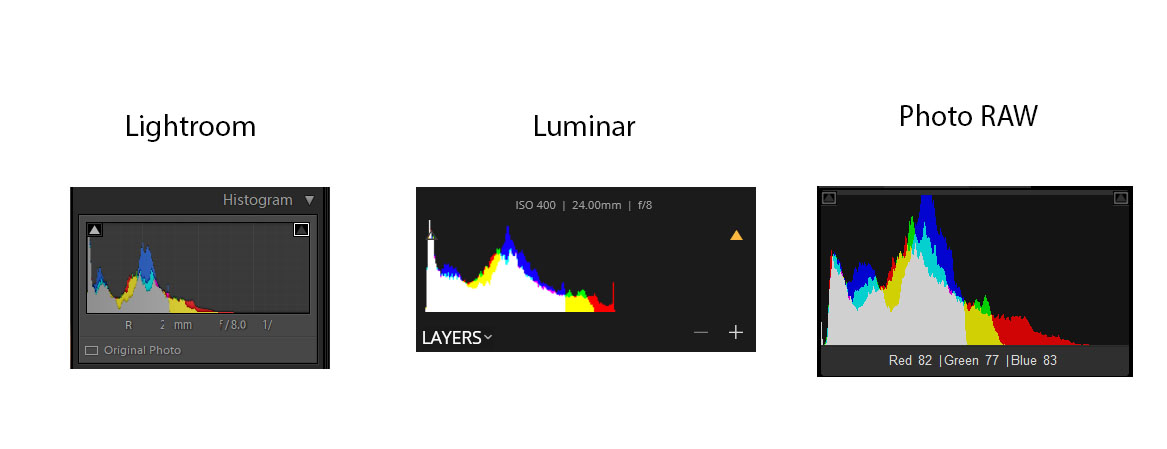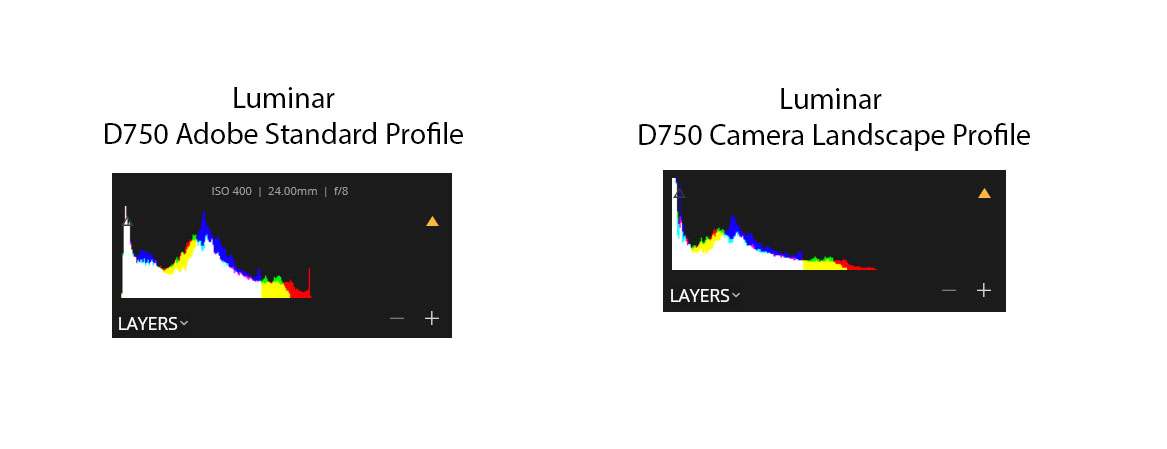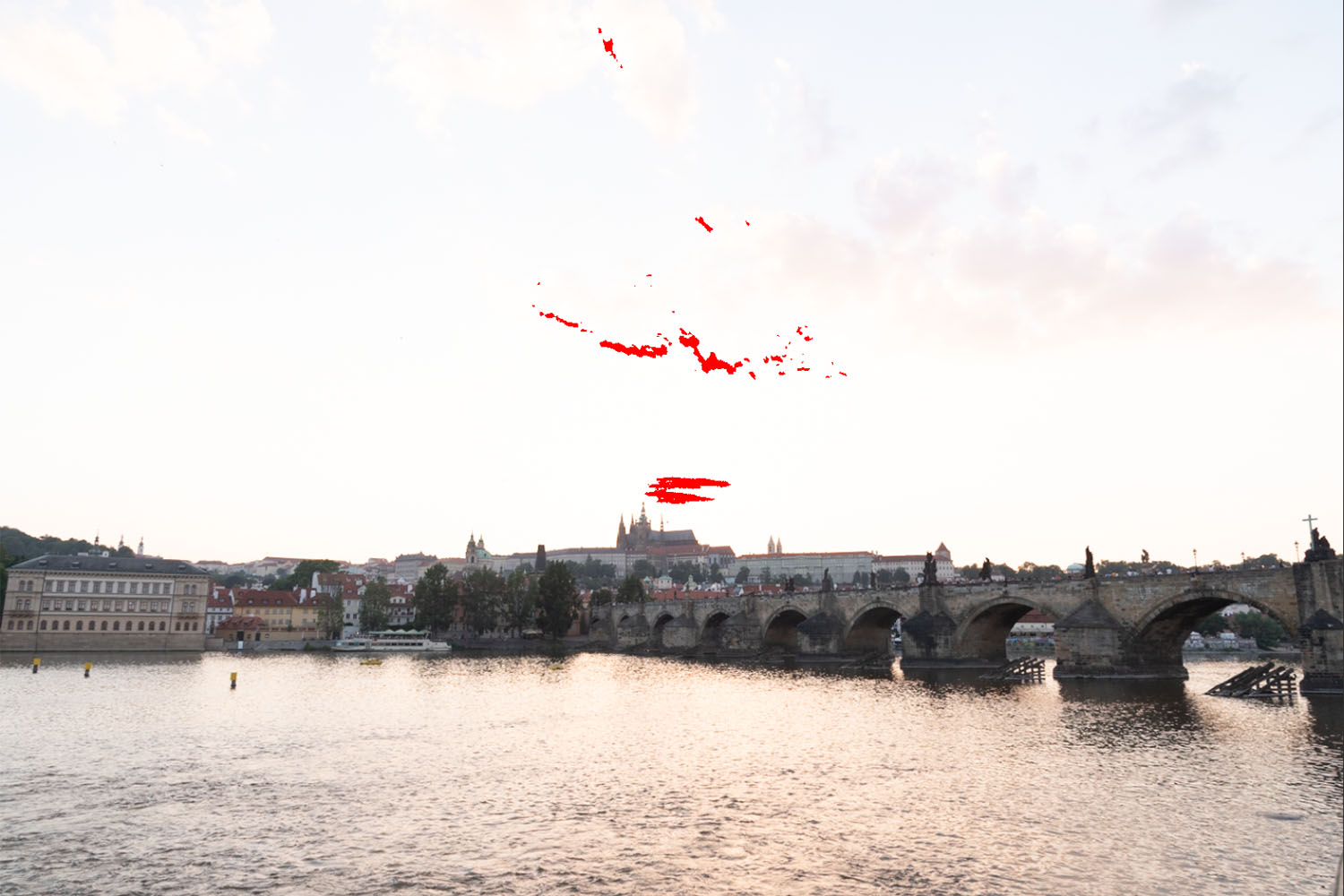There’s a lot of information online talking about 12-bit files, 14-bit files, and how one is or isn’t better than the other. Most of these posts feature some sort of subjective discussion showing that under specific test conditions they created, 14-bit files either do or don’t offer some advantage, which not surprisingly often seems to confirm whatever position the author had before they conducted their experiment. People start using terms like “smooth gradients” or “dynamic range” seemingly without understanding how all of these factors (sensor, exposure, bit-depth) are all related to each other.
Here’s the thing: bit-depth *does* matter, but it doesn’t always matter in the way people think it does. And it doesn’t always matter in the same way. Sometimes you need those bits. Other times they’re just storing noise. Sometimes they’re not storing anything at all. Anybody telling you that you should definitely, absolutely shoot in 14-bits, or alternatively that shooting in 14-bits gives you no real advantage probably don’t understand the full picture. Let’s cook up a quick experiment to illustrate.
First, a refresher: extra bits help us store information. Most people are probably aware that digital images are, at their core, numbers. Vastly oversimplified, image sensors count the number of photons (packets of light) that arrive at each pixel. If no photons arrive, and the pixel is black. If a lot of photons arrive, and that pixel gets brighter and brighter. If photons keep arriving after the pixel is already fully “white,” those additional photons won’t be counted – the pixel will “clip,” and we’ll lose information in that portion of the image.
When we talk about the number of bits in a raw file, what we’re really talking about is the precision we have between those darkest black values and white values. If we had a 1-bit sensor, we’d have only two options: black and white. If we have a 12-bit sensor, we have 4,096 possible values for each individual pixel. 14-bit sensors have 16,384, and 16-bit sensors 65,536. Each bit you add doubles the amount of precision you have, or the amount of information you can store. But it’s critical to remember here that the way we store information is decoupled from what the sensor can actually detect. The deepest black and the brightest white the sensor can detect are whatever they happen to be. The bit-depth is how many finite steps we’re able to chop that into.
So here’s the setup: a couple of days ago I got my a new toy – a DJI Mavic 2 Pro with a Hasselblad-branded (probably Sony-produced) 1″ sensor. There’s not a lot of information about this sensor online, and various people have been asking about what bit-depth the RAW files are out of the camera. Fortunately, this is easy enough to figure out. Let’s just download Rawshack – our trusty (free) raw analysis tool – and run a file through it:
File: d:\phototemp\MavicTest\2018\2018-09-20\DJI_0167.DNG
Camera: Hasselblad L1D-20c
Exposure/Params: ISO 100 f/8 1/800s 10mm
Image dimensions: 5472x3648 (pixel count = 19,961,856)
Analyzed image rect: 0000x0000 to 5472x3648 (pixel count = 19,961,856)
Clipping levels src: Channel Maximums
Clipping levels: Red=61,440; Green=61,440; Blue=61,440; Green_2=61,440
Black point: 0
Interesting. The DJI is giving us 16-bit raw files. That’s two whole bits more than my D850 or A7Rmk2! Four times the information and WAY MORE DYNAMIC RANGE! SCORE!
Not so fast.
Just because our data is stored in a 16-bit-per-pixel file doesn’t mean we’ve actually got 16-bits of information. Data and information are different things after all. So let’s dig in a little more deeply. Let’s take three different cameras with three different sensor sizes that produce raw files with three different bit depths and compare their outputs on a common scene:
- The DJI Mavic 2 Pro – a 1″ (13.2×8.8mm) sensor producing 16-bit raw files
- The Panasonic GH4 – a Micro Four-Thirds (18×13.5mm) sensor producing 12-bit raw files
- The Nikon D850 – a full frame (36x24mm) sensor producing 14-bit raw files.
We don’t really have to run this test to know which one is going to win: it’s going to be the D850, and my guess is that it’s not even going to be close. For the other two, though, it’s harder to know which will perform better. The Panasonic has a larger sensor and a lower pixel count, which should give it some advantage. But it’s also a 5-year old design, and we know it’s a 12-bit sensor. A decent 12-bit sensor, it must be said, but we’re not expecting D850 or Sony A7Rmk3 levels of performance. The DJI may have a smaller sensor, but it’s likely to be a more modern design, and we’re at least getting 16-bit values from the camera, even if the underlying information may be something less than that. Let’s dive deeper.
To do this analysis in full would require a little more time than I have on my hands, so I’m going to do it quickly, then followup later if necessary. I took all three of these cameras to the sunroom in my house and shot a few quick images. I used the base-ISO for each camera (100 for the DJI, 200 for the Panasonic, and 64 for the D850) of approximately the same scene. It turns out that it’s hard to precisely position the Mavic exactly where I wanted it to be indoors, so the composition is a bit off. But it should be close enough. I bracketed shots on all cameras and tried to pick the ones that had the most similar exposure. I then selected the shot for each camera where I’ve got the brightest exposure without really clipping the highlights (though the Mavic did have slightly clipped highlights – more on which below).
From there, I’m running all the files through Rawshack with the –blacksubtraction option. What that does is basically take the lowest value for each channel and set that to zero, then reference the other values to that. You want to do that because there’s always going to be a little bit of bias in the sensor (it will never truly output zero), and this helps you see the “true” distribution of values.
Here’s what we get for each camera:
Nikon D850:
Pixel counts for each raw stop:
Stop #/Range Red Green Blue Green_2
--------------- ---------- ---------- ---------- ----------
0 [00000-00001] 140,756 13,885 138,964 13,810
1 [00002-00003] 126,935 73,206 558,197 73,104
2 [00004-00007] 544,177 353,258 1,240,469 352,003
3 [00008-00015] 1,741,924 1,274,645 1,967,536 1,266,982
4 [00016-00031] 2,752,687 2,104,326 1,793,851 2,102,555
5 [00032-00063] 3,071,078 2,407,673 2,117,626 2,412,529
6 [00064-00127] 1,014,943 2,224,467 1,270,294 2,227,906
7 [00128-00255] 481,901 1,021,033 785,625 1,021,787
8 [00256-00511] 607,242 560,244 580,620 560,625
9 [00512-01023] 632,401 536,646 699,715 536,833
10 [01024-02047] 272,303 613,343 251,394 613,667
11 [02048-04095] 49,551 236,836 30,016 237,642
12 [04096-08191] 1,520 16,755 2,960 16,902
13 [08192-16383] 22 1,123 173 1,095
14 [16384-32767] 0 0 0 0
15 [32768-65535] 0 0 0 0
Panasonic GH4:
Pixel counts for each raw stop:
Stop #/Range Red Green Blue Green_2
--------------- ---------- ---------- ---------- ----------
0 [00000-00001] 287,124 59,435 664,336 61,725
1 [00002-00003] 381,373 139,899 560,799 143,261
2 [00004-00007] 747,955 451,142 565,381 452,576
3 [00008-00015] 1,111,057 821,821 645,533 820,871
4 [00016-00031] 721,705 812,997 606,981 809,753
5 [00032-00063] 214,788 823,544 406,585 821,248
6 [00064-00127] 160,735 333,134 189,947 332,785
7 [00128-00255] 206,345 169,835 207,674 170,031
8 [00256-00511] 131,895 181,100 128,517 181,018
9 [00512-01023] 42,474 154,883 33,249 154,631
10 [01024-02047] 7,845 57,408 3,857 57,236
11 [02048-04095] 336 8,434 773 8,497
12 [04096-08191] 0 0 0 0
13 [08192-16383] 0 0 0 0
14 [16384-32767] 0 0 0 0
15 [32768-65535] 0 0 0 0
So the first two cameras are basically what we would expect, though it is impressive to see how much more detail the Nikon captures in the mid tones. But the Mavic gives us a bit of a different picture:
DJI Mavic Pro 2:
Stop #/Range Red Green Blue Green_2
--------------- ---------- ---------- ---------- ----------
0 [00000-00001] 90,499 13,282 20,690 13,193
1 [00002-00003] 206 60 95,658 59
2 [00004-00007] 0 0 0 0
3 [00008-00015] 0 0 0 0
4 [00016-00031] 148,885 36,053 226,561 35,664
5 [00032-00063] 480,523 161,326 661,729 159,561
6 [00064-00127] 1,015,016 519,604 1,012,456 518,136
7 [00128-00255] 1,367,088 973,210 716,503 964,446
8 [00256-00511] 940,418 1,097,044 881,097 1,105,995
9 [00512-01023] 243,864 874,212 521,857 872,455
10 [01024-02047] 202,575 518,261 205,307 522,762
11 [02048-04095] 166,856 187,300 253,954 187,689
12 [04096-08191] 145,652 216,935 186,091 216,392
13 [08192-16383] 105,548 138,800 119,127 139,628
14 [16384-32767] 60,372 136,129 65,635 135,767
15 [32768-65535] 22,962 118,248 23,799 118,717
Ok, so what’s happening here?
The first thing to notice is that on the DJI, the black level isn’t *really* the black level. In other words, the smallest pixel values in the file are between 4 and 5 bits below where the “real” black point is. To be clear, I’ve looked at several DJI raw files now with a high dynamic range scene and this pattern holds true. In all cases, there are some pixels at range 0 and 1, none at 2 and 3, and then the rest of the file resumes at “bits” 4-15. This suggests that even though we may have a 16-bit file (that has real, 16-bit values), we don’t have a 16-bit signal path. In particular, “bits” 2 and 3 are telling here: we could remove them entirely and have zero loss of information.
So how does this translate into actual images? Again, keeping in mind that these are shots that were taken quickly, not synced up in either exposure or exact positioning, and were all processed quickly:
D850 (ISO 64, f4, 1/125 – pushed +3.3EV in post):
Panasonic GH4 (ISO 200, f2.8, 1/400, pushed +4.2EV in post):
DJI Mavic 2 (ISO 100, f2.8, 1/120, pushed +2.4EV in post):
We can see a couple of things here. First, there’s really no comparison in terms of shadow detail – the D850 absolutely cleans up. Sure, it’s a bit OOF, but when you start looking at the gradients on the wall on either side of the frame, there’s really no comparison – especially at 1:1. Part of this comes down to better DR, and part of it comes down to a 45MP sensor, but the result is what’s important – as we expected, the D850 wins and it’s not close.
A little more surprising to me is the fact that the Panasonic is pretty clearly better than the DJI, in spite of being a much older design. I’m not sure this will be universally true, and I’ll have to do some more experimentation over the coming weeks, but the DJI definitely has significantly more noise in the shadows, even though it’s been pushed significantly less (1.5 stops) in post, *and* it has a base ISO that’s a stop better. In other words, the deck is actually stacked against the Panasonic here – the original DJI exposure was 1EV greater than the Panasonic, and yet its performance in the shadows is visually worse. The GH4 doesn’t fly (unless it’s mounted on a *much* more expensive drone), but it does appear to have the better sensor, at least in my initial tests.
So what have we learned?
For starters, just because you’ve got a 16-bit raw file doesn’t mean you’ve got 16 bits of information. The DJI absolutely has an “advantage” if you’re just looking at the bit-depth of the raw file, but that doesn’t mean the underlying hardware or signal path is actually giving you 16 bits. DJI does have more precision, but it’s precision isn’t really being used. That becomes obvious when we subtract out the black level and see that the bottom four bits are essentially being thrown away. We’re storing 16-bits, but only 12 of them are being used in a meaningful way.
We can also see that sensor size has a pretty major impact on dynamic range and shadow detail – the GH4 with its 6 year old sensor is able to beat the DJI pretty easily. The D850, with its modern, full frame, BSI sensor, gives an even more impressive performance.
The bottom line is this: the number of bits you’re getting out of the camera doesn’t necessarily tell you anything about how well it’s going to perform in difficult lighting tasks. Having more bits means you can theoretically store additional information, but obviously that’s only possible if the additional information is there to store. Whether there’s actually additional information is something a lot more complicated than you’re going to get from just looking at a spec-sheet.